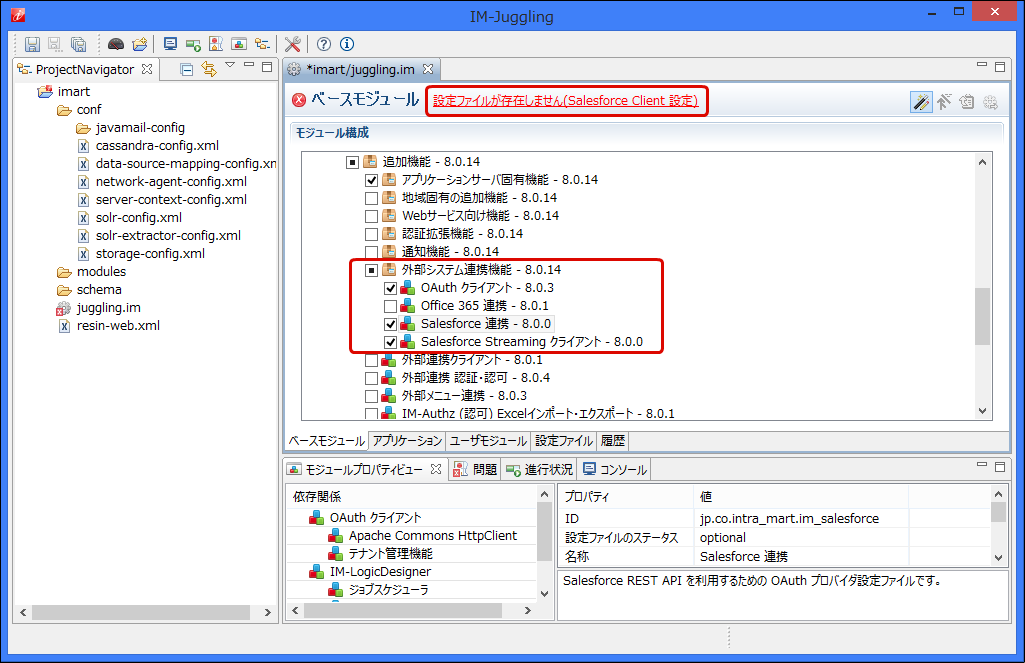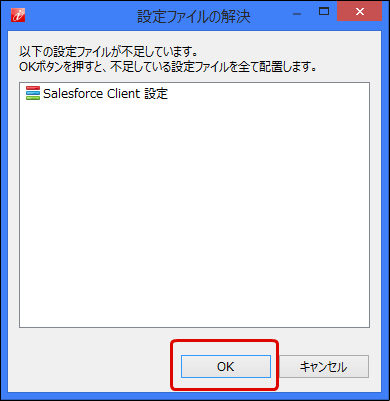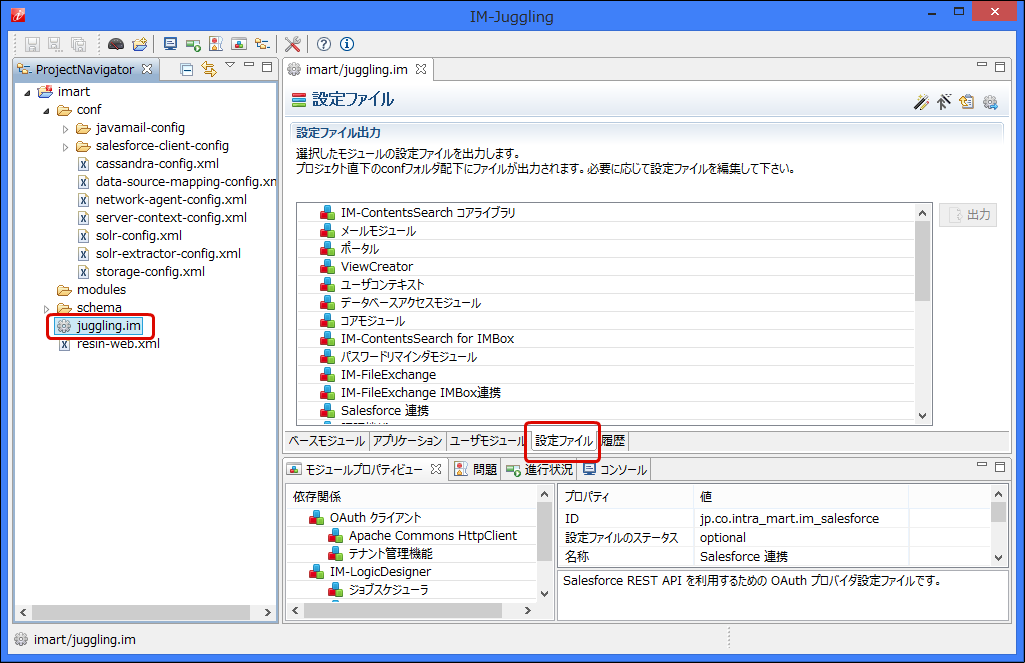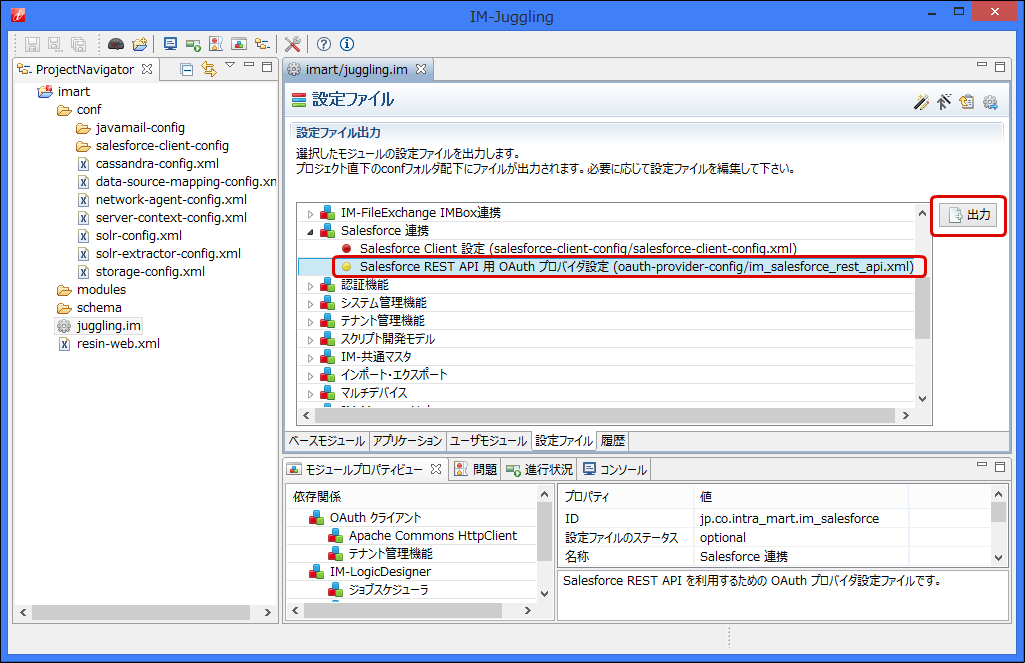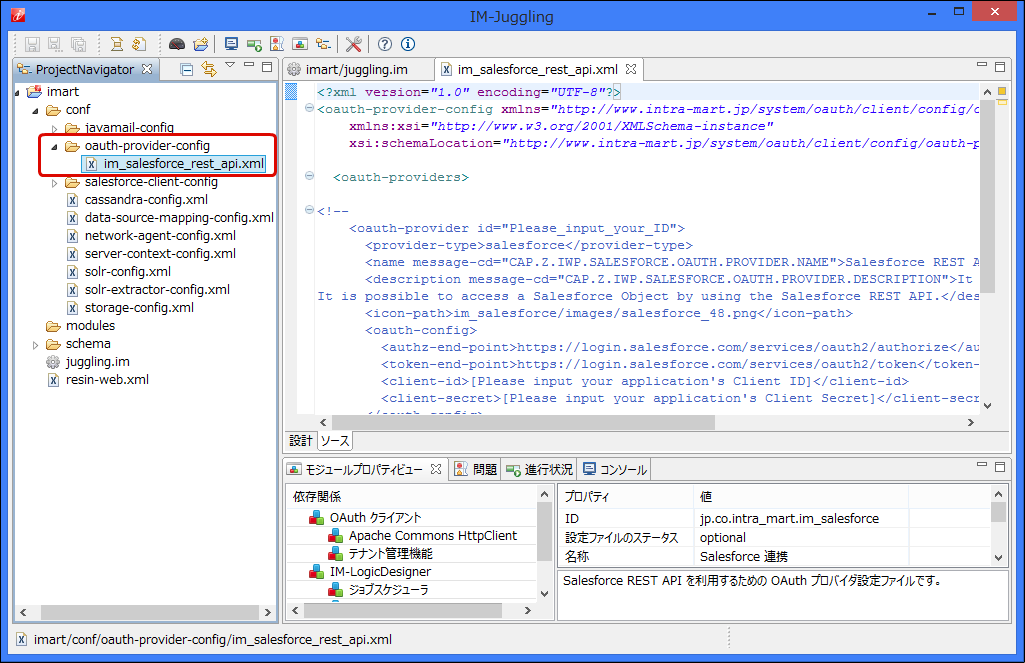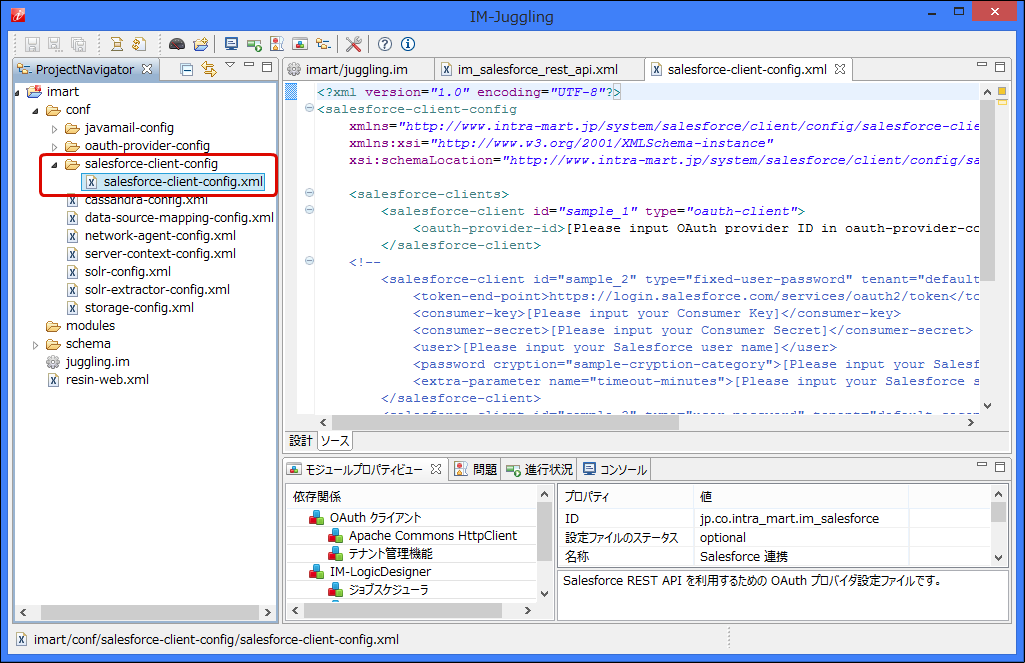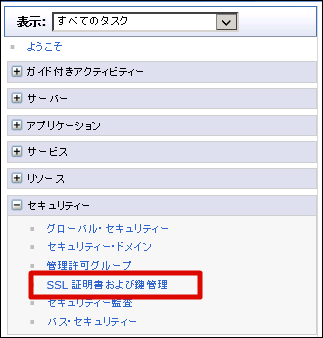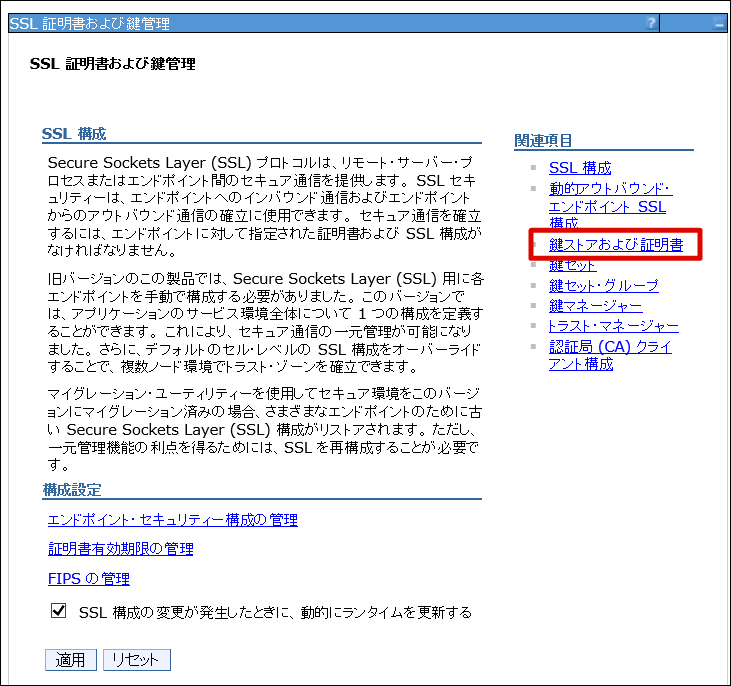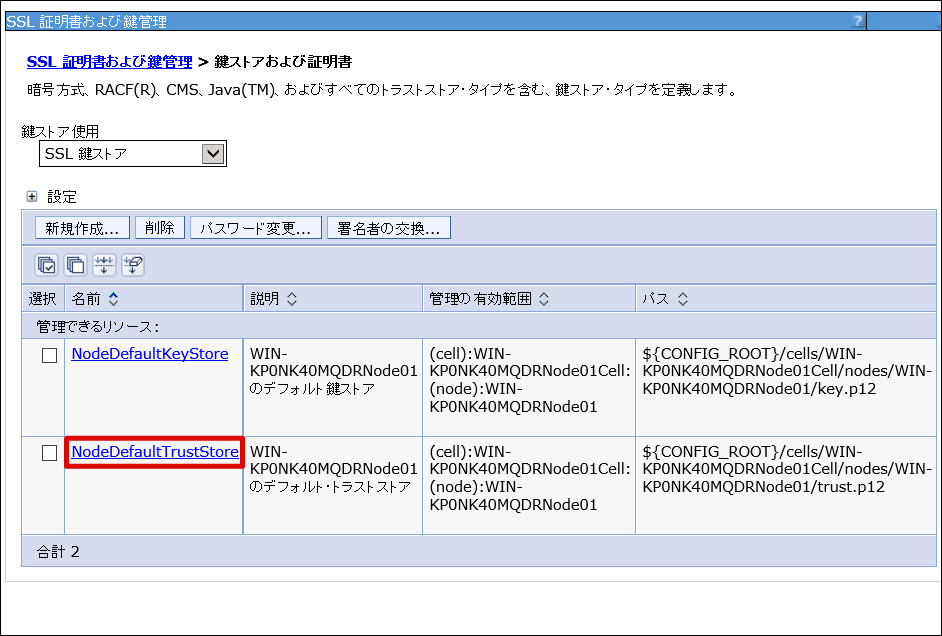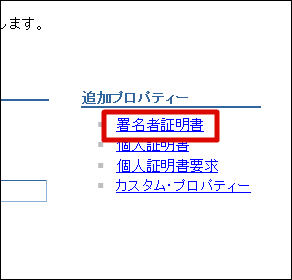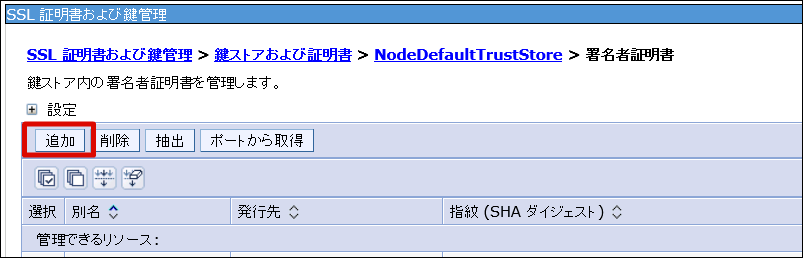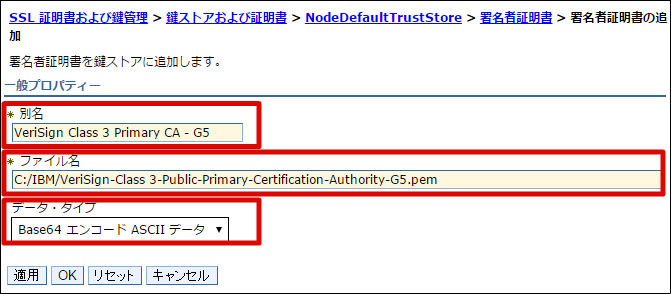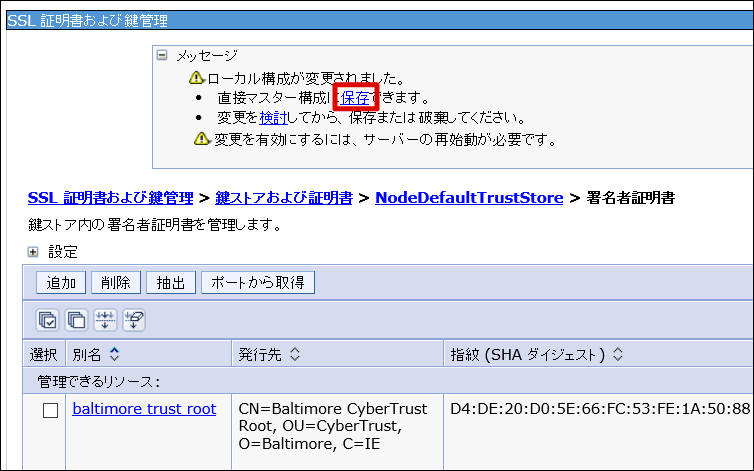5. intra-mart Accel Platform をセットアップする¶
項目
5.1. モジュールの選択¶
5.2. 設定ファイルの編集¶
コラム
5.2.1. 認証タイプ「oauth-client」を利用する場合¶
Salesforce 連携 モジュールのSalesforce REST API 用 OAuth プロバイダ設定(oauth-provider-config/im_salesforce_rest_api.xml)を選択し、出力ボタンをクリックします。
コラム
以下のように intra-mart Accel Platform の 対象のテナントIDを指定することも可能です。テナントIDは半角スペースで区切って記載してください。<oauth-provider id="yourcompany.salesforce.com" target-tenant="default secondary"> ・・・ </oauth-provider>
コラム
以下のように intra-mart Accel Platform の 対象のテナントIDを指定することも可能です。テナントIDは半角スペースで区切って記載してください。<salesforce-client id="salesforce_oauth" type="oauth-client" tenant="default secondary"> ・・・ </salesforce-client>
5.2.2. 認証タイプ「fixed-user-password」を利用する場合¶
注意
パスワード文字列を暗号化するためのツールは提供されません。Java API CryptionUtil を利用して、指定したカテゴリで暗号化するプログラムを作成する必要があります。Java API CryptionUtil の詳細は「CryptionUtil APIドキュメント」を参照してください。注意
Salesforce の API を利用する際は、 Salesforce が発行するセキュリティトークンを利用して Salesforce にログインする必要があります。例えば、ユーザのパスワードが myPassword で、セキュリティトークンが XXXXXXXXXX の場合は、パスワード値に myPasswordXXXXXXXXXX を指定する必要があります。<salesforce-client id="salesforce_fixed" type="fixed-user-password"> ・・・ <password>myPasswordXXXXXXXXXX</password> ・・・ </salesforce-client>セキュリティトークンの詳細は、以下の Salesforce オンラインヘルプを参照してください。
注意
パスワード文字列を暗号化するためのツールは提供されません。Java API CryptionUtil を利用して、指定したカテゴリで暗号化するプログラムを作成する必要があります。Java API CryptionUtil の詳細は「CryptionUtil APIドキュメント」を参照してください。「extra-parameter」の「name」属性 ”timeout-minutes” を定義して、「タイムアウト値の設定」で設定したタイムアウト値(分)を指定してください。
<salesforce-client id="salesforce_fixed" type="fixed-user-password"> ・・・ <extra-parameter name="timeout-minutes">60</extra-parameter> ・・・ </salesforce-client>
5.2.3. 認証タイプ「user-password」を利用する場合¶
コラム
「user-password-resolver」を省略した場合は、「UserPasswordResolverImplForPasswordCredentialsGrant」が利用されます。「UserPasswordResolverImplForPasswordCredentialsGrant」は、intra-mart Accel Platform のログインユーザのユーザコードとパスワードを返却します。注意
intra-mart Accel Platform のパスワード保存方式に「ハッシュ化」を利用している場合、デフォルト値「UserPasswordResolverImplForPasswordCredentialsGrant」は利用できません。(理由:平文パスワードを取得できないため)以下の代替案を検討してください。
注意
以下の全ての条件に該当する場合、デフォルト値「UserPasswordResolverImplForPasswordCredentialsGrant」は利用できません。(理由:「UserPasswordResolverImplForPasswordCredentialsGrant」は、Salesforceのセキュリティトークンを付与したパスワードを返却しないため)
「extra-parameter」の「name」属性 ”timeout-minutes” を定義して、「タイムアウト値の設定」で設定したタイムアウト値(分)を指定してください。
<salesforce-client id="salesforce_user_password" type="user-password"> ・・・ <extra-parameter name="timeout-minutes">60</extra-parameter> ・・・ </salesforce-client>
5.2.4. Salesforce クライアント設定ファイルの確認¶
<?xml version="1.0" encoding="UTF-8"?> <salesforce-client-config xmlns="http://www.intra-mart.jp/system/salesforce/client/config/salesforce-client-config" xmlns:xsi="http://www.w3.org/2001/XMLSchema-instance" xsi:schemaLocation="http://www.intra-mart.jp/system/salesforce/client/config/salesforce-client-config ../schema/salesforce-client-config.xsd"> <salesforce-clients> <!-- 認証タイプ「oauth-client」を利用する場合 --> <salesforce-client id="salesforce_oauth" type="oauth-client"> <oauth-provider-id>yourcompany.salesforce.com</oauth-provider-id> </salesforce-client> <!-- 認証タイプ「fixed-user-password」を利用する場合 --> <salesforce-client id="salesforce_fixed" type="fixed-user-password" tenant="default"> <token-end-point>https://login.salesforce.com/services/oauth2/token</token-end-point> <consumer-key>3MVG9ZL0ppGP5UrB0UWy89gD9mcHOhv1LOkliPQg.RPuiPisQQl0kDOvLNOeCg1pQwatADMMAfiaaOcdIMsn8</consumer-key> <consumer-secret cryption="sample-cryption-category">Dl2WiW+7HXcIv1hTt37GY7tTr1KCPVFJ</consumer-secret> <user>aoyagi@intra-mart.jp</user> <password cryption="sample-cryption-category">cNnnOz2rYGhyMBmERC9cfA==</password> <extra-parameter name="timeout-minutes">60</extra-parameter> </salesforce-client> <!-- 認証タイプ「user-password」を利用する場合 --> <salesforce-client id="salesforce_user_password" type="user-password" tenant="default secondary"> <token-end-point>https://login.salesforce.com/services/oauth2/token</token-end-point> <consumer-key>3MVG9ZL0ppGP5UrB0UWy89gD9mcHOhv1LOkliPQg.RPuiPisQQl0kDOvLNOeCg1pQwatADMMAfiaaOcdIMsn8</consumer-key> <consumer-secret>6021527967626201664</consumer-secret> <user-password-resolver>jp.co.intra_mart.system.salesforce.client.impl.UserPasswordResolverImplForPasswordCredentialsGrant</user-password-resolver> <extra-parameter name="timeout-minutes">60</extra-parameter> </salesforce-client> </salesforce-clients> </salesforce-client-config>
5.3. テナント環境セットアップ¶
5.4. WebSphere Application Server 利用時の設定¶
5.4.1. Java VM引数に -Dhttps.protocols=TLSv1.2 を追加する¶
5.4.2. VeriSign Class 3 Public PCA - Generation 5 (G5) を追加する¶
Salesforce を利用する場合の問題について
注意
以下のURLから「VeriSign Class 3 Public PCA - Generation 5 (G5)」証明書ファイルをダウンロードして、WebSphere Application Server 内の任意のディレクトリに配置します。
メニューから[セキュリティー]-[SSL 証明書および鍵管理]を選択します。
[鍵ストアおよび証明書]リンクをクリックします。
[NodeDefaultTrustStore]リンクをクリックします。
[署名者証明書]リンクをクリックします。
[追加]ボタンをクリックします。
- 以下の項目を入力・選択し、[OK]をクリックします。別名に任意の文字列を入力します。例: 「VeriSign Class 3 Public PCA」ファイル名に、ダウンロードした証明書ファイルへのパスを入力します。データ・タイプ 「Base64 エンコード ASCII データ」を選択します。
[保存]をクリックします。
WebSphere Application Server を再起動することで、設定が反映されます。